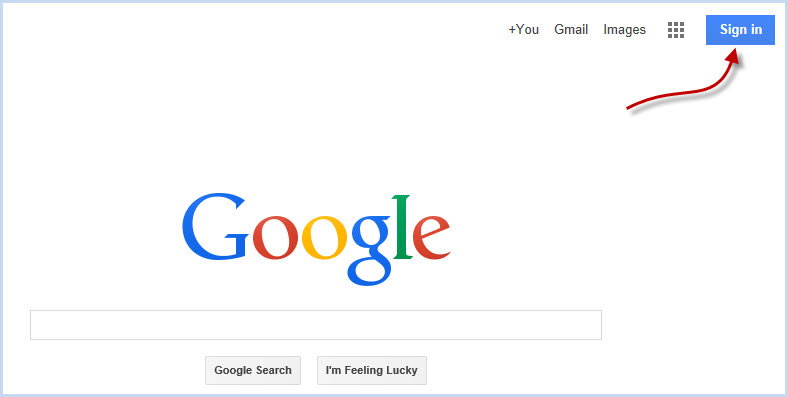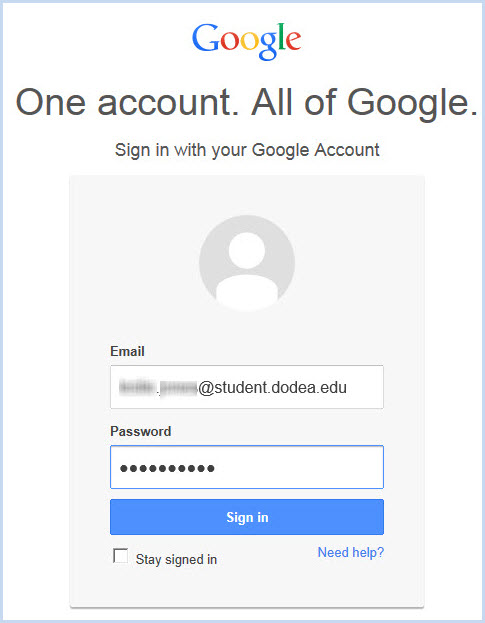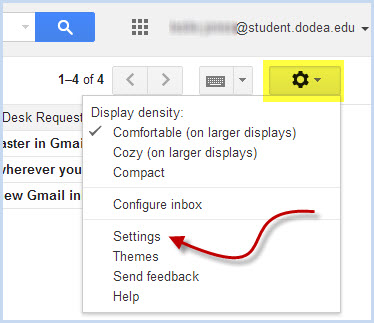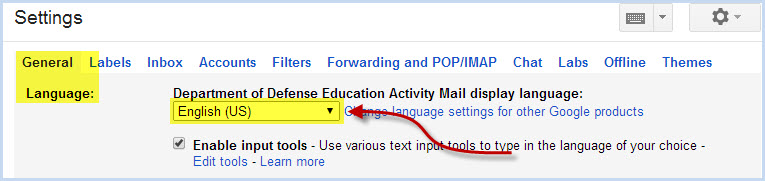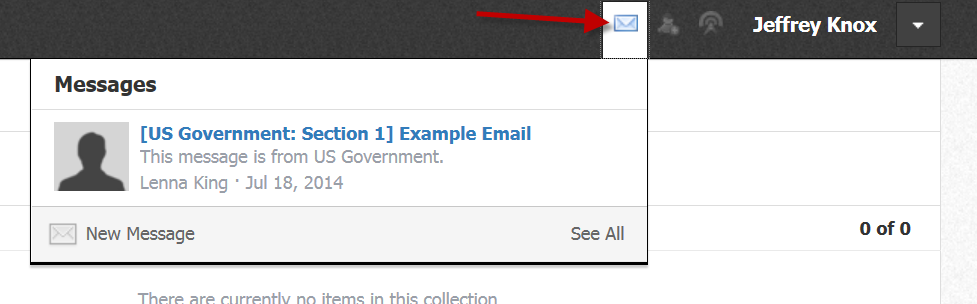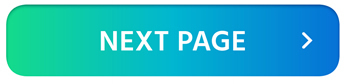Communications
DVHS Teachers are subject matter experts in their academic fields and experienced users of education technology in the online learning environment.
Think of teachers as your first point of contact when you need help with course materials or have a technical question. You should feel comfortable contacting your teacher with a question, especially when you need help. If your teacher cannot answer the question, they will help you get in contact with the appropriate person(s) or department.
Your teacher is dedicated to answering your questions within 24-48 hours of the time you contact them.
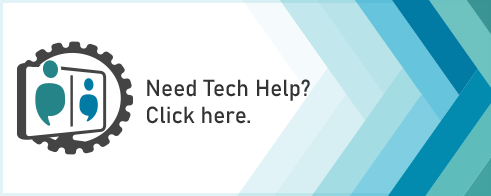 If you have a technical problem with your course and it is after your teacher's office hours, please use the Need Tech Help? Click Here button and turn in a help desk ticket. After you submit the help desk ticket, stay online for a few minutes because a member of the DVHS help desk team may respond very quickly.
If you have a technical problem with your course and it is after your teacher's office hours, please use the Need Tech Help? Click Here button and turn in a help desk ticket. After you submit the help desk ticket, stay online for a few minutes because a member of the DVHS help desk team may respond very quickly.
If you are letting your teacher know about a problem in your course using email or chat, be sure to provide the following information:
- A brief description of your problem or question.
- The course you are writing about (ex: English 9)
- The area of the course you are having problems with (ex: Module 3 | Section 2 | Page 9).
- When and where the problem occurred: Home or School.
- If a technical issue, provide the type of device, operating system, and browser you are using (ex: PC, Windows 10, Chrome)
Technology tools, such as Google Mail, Chat, Meet, etc., are provided by DoDEA for educational purposes only. Students should not use their DoDEA student account for private chats, emails, or video meetings.
Click each button below to learn about the multiple ways you can communicate with your teacher and classmates.
Using Google Chat Instant Messaging and Video Meetings
One of the primary methods to contact your teacher is through Google Chat, which supports Instant Messaging and video calls. You should check for messages every day you have class. You do not want to miss an important communication! You can leave messages for the teacher even when they are offline so that the messages can be retrieved once the teacher logs back in
To learn how to access and use Google Chat Instant Messaging and Video Meeting Tools, follow the instructions below:
Emailing Your Teacher
You should use your DoDEA Gmail to send and receive emails to your virtual school teacher and classmates. Emails sent from Schoology will automatically be sent to your DoDEA Gmail address.
Email Instructions: Login/Access Email.pdf
Follow the steps below to login and access your email.
Schoology Messages
Schoology Messages can be accessed from the envelope icon in the top right navigation bar or from the Messages link from the Home screen in Schoology. Emails can be sent from this location. A red number next to the envelope indicates that new mail has been received. A copy of the message is also sent to your DoDEA Google Mail (Gmail).
NOTE: Please reach out to your teacher(s) and/or refer to the Teacher Information and Contact Page to find out the best way to communicate with your teacher(s).

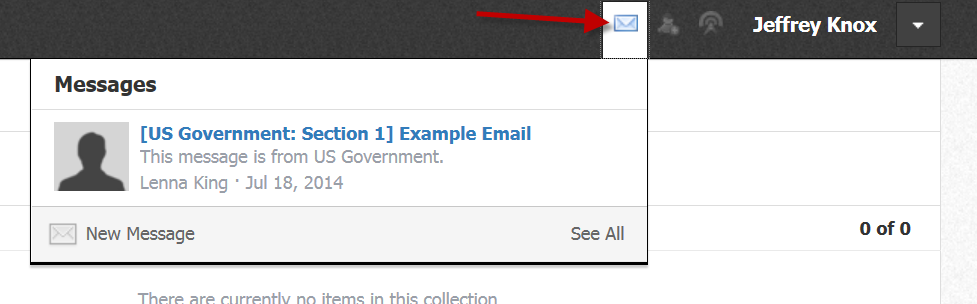
Synchronous Learning - Live Class
Your teacher may meet with you using our web conferencing software for a synchronous (same time) live session. In these sessions you can talk to your teachers as if you are in the same room! In fact, if your computer has a microphone and speakers, you can talk to your teacher or classmates just as you would on the telephone. Your teacher may use Google Meet/Video Meeting or Google Chat, and will provide instructions for you to access the session from school or at home.
If you have the opportunity to meet with your teacher and classmates in live session, we encourage you to try it!
To learn how to access and use Google Chat Instant Messaging and Video Meeting Tools, follow the instructions below:
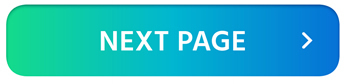
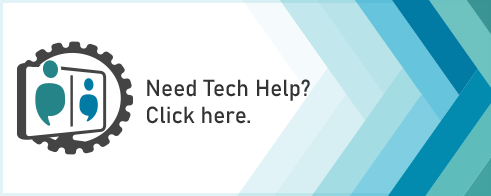 If you have a technical problem with your course and it is after your teacher's office hours, please use the Need Tech Help? Click Here button and turn in a help desk ticket. After you submit the help desk ticket, stay online for a few minutes because a member of the DVHS help desk team may respond very quickly.
If you have a technical problem with your course and it is after your teacher's office hours, please use the Need Tech Help? Click Here button and turn in a help desk ticket. After you submit the help desk ticket, stay online for a few minutes because a member of the DVHS help desk team may respond very quickly.